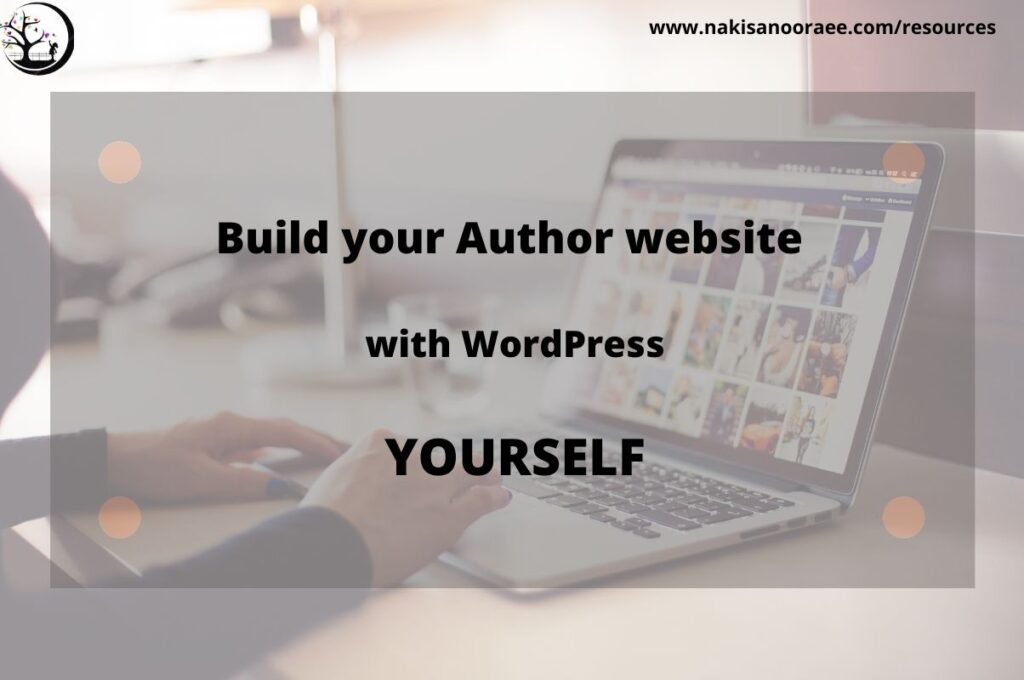Disclaimer: This is NOT an affiliated post.
Why do you need to keep a list of the books you read?
As a picture book author, you read lots of picture books. Initially, your memory keeps fresh memory of books but after some months, you cannot remember the book title or the author’s name. However, you need to have a list of the books you read, for two reasons:
- As mentor texts. If you find a book well-crafted, you need to refer back to it many times.
- For comp title, while writing query letters, you need to compare your book with some recently published books.
How to organize the list?
The problem is your list gets out of hand quickly, especially if you are a picture book reader-writer. I tried different ways:
- Excel sheets. The first problem was that I had to copy and paste lots of information. The second challenge was how to apply more than one label to one book.
- Evernote this tool is very good for keeping notes of your research, but not meant to keep a long list.
- Goodreads with this website, I could create different folders and tag books in them. But soon, the number of folders was more than I could control and remember!
So, I searched for a free library app and found Libib.
Why Libib?
- It is free to save up to 5000 items. After that, you have the chance to upgrade.
- Easy to use: just click on the Add items on the left-hand side menu, and insert the ISBN in the search box and the app finds the book, along with all details. If you want to include a book that has no ISBN, you can enter the book manually. There is an option to search a book by the name of the author or the book title. However, the ISBN is the fastest way to find a book.
- Tags: There is no predefined tag. After finding the book, on the menu bar on the right, click on the second item from the top—a a little tag paper. Then you can assign as many tags as you want to this book. Tags should be separated with a comma. Press Enter and done. There is no limitation on the number of tags. If you want to define a new tag, simply enter it! In the video below, you can see the steps.
- Search in the tags. Let’s say you want to see all the books with the tag “food”. Go to the library and enter the tag on the search box above. This video shows you how to do this.
So far, I found this App very helpful and wanted to share this experience with you.
To see other tools I use, please visit Tools page. In PictureBookPedia, I publish biweekly blog posts about the craft of writing picture books. If you would like to receive my newsletter which includes links to my recent blog posts, please subscribe here. The form you have selected does not exist.